2022-05-09 3 Methods To Create New Entries In Labii Electronic Lab Notebook (ELN)
2022-05-09
What is Labii ELN & LIMS?
Labii is the next-generation research platform that seamlessly integrates ELN and LIMS, with high customization and widget extendibility for a variety of disciplines.
The Labii digital lab notebook includes Rich Text features that you're already familiar with, so you can start using it right away without too much training. In your electronic laboratory notebook, you can cross-reference other experiments, protocols, and inventories. Team collaboration is supported by the Labii Electronic Notebook, and permissions can be controlled. Furthermore, Files of any type can be inserted into the Labii electronic lab journal. Labii widgets can also be used to extend the functionality of your ELN across multiple disciplines. With Labii Electronic Lab Notebook (ELN), users can also use experiment templates or insert text from a section or file to increase document efficiency. Additionally, Labii's ELN offers Auto-saving to prevent data loss. Lastly, Labii Electronic Lab Notebook is FDA 21 CFR part 11 compliant and safe.
You can also use Labii as LIMS. Laboratory information management systems (LIMS) are software-based solutions that automate workflows, integrate instruments, standardize tests and procedures, and provide accurate controls on each step. The system can be used to efficiently manage the flow of samples and the associated data. Researchers will be able to produce more reliable results more quickly, as well as track data from sequencing runs over time and across experiments to improve efficiency.
3 Methods for adding new records
The process of adding a new entry is as easy as clicking the add button. To improve the efficiency of documenting, many new methods have been developed in Labii electronic laboratory notebook:
Add a blank record. This is the most common method, which will create a blank record with no data.
Add a record from a template. In order to reduce the amount of repetition of work, a template can be used to create a similar record. The created record consists of the exact same data as the template (columns, sections, notes). Labii ELN also offers a duplicate feature, which in the above example will use the record which needs to be duplicated as the template.
Add a record from one or more local files. If you need to upload just a few files into a record entry, this method will allow you to upload files and create a record at the same time. The uploaded files will be added directly to the record's sections/notes.
Different records need to be added in different ways based on different requirements. In the ELN (Electronic Lab Notebook), an entry is usually created directly. For LIMS or Inventory Management, where several attributions need to be collected before creating a record, a form must be filled out before the record can be created.
The administrators can control how a record is added by updating the should_add_from_form in the table settings (Settings -> Table -> Select a table). To ensure the user fills out a form before a record is created, set the value to true. Set the value to false to create a record without completing the form.
How to add new records in Labii ELN
A new record can be added with a single click without leaving your current view. Labii interface provides many ways to add a new record.
Add from the side menu. From the side menu, select "+ Add" to add a new record. Any of the 3 methods above can be used.
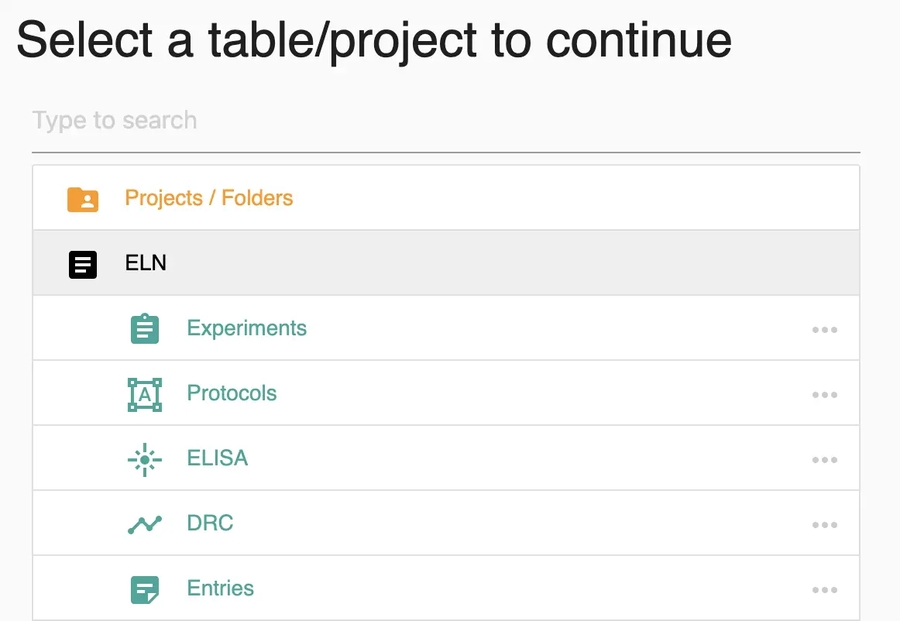
Add from the nav bar from the project list view. Click the “+ Add” button from the nav bar. The same interface will appear, supporting all 3 methods described above.
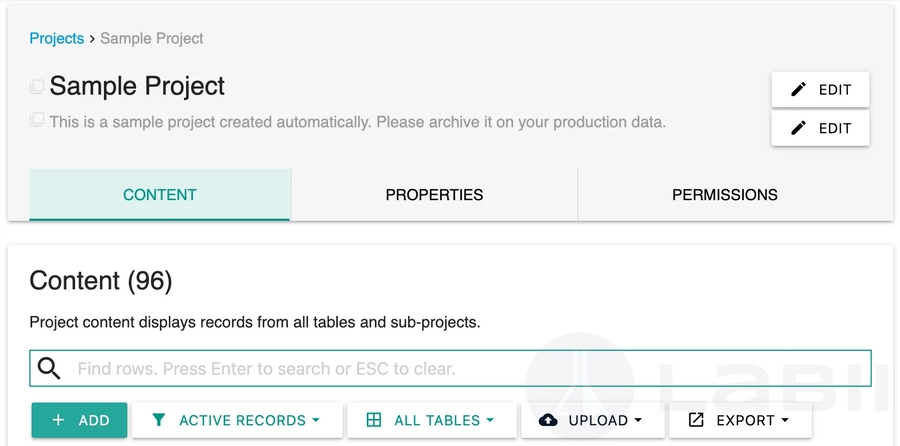
Add from the dropping files from the project list view. Using the cloud icon at the bottom of the Project List View, files can be dropped to create new records.
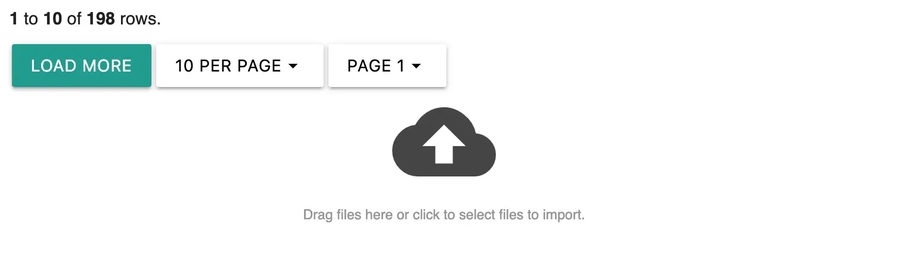
Add from the nav bar from the table list view. Click the "Add [Table name]" button at the nav bar. A dropdown menu with all 3 methods will appear. Select one from the list.
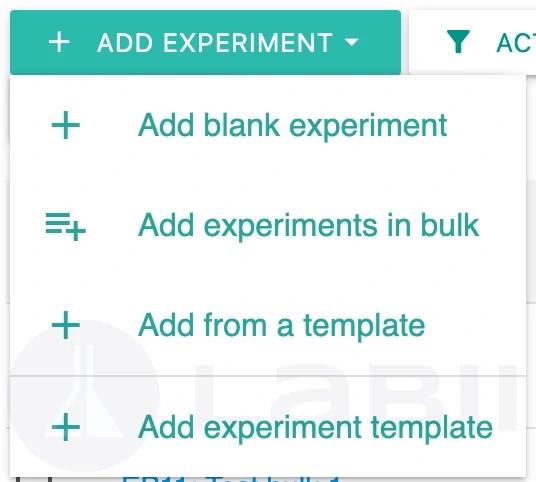
Add from the dropping files from the table list view. Using the cloud icon at the bottom of the Table List View, files can be dropped to create new records.
Add from the nav bar from the detail view. Add blank [Table name] at the nav bar. All three methods will be displayed in a dropdown menu. You may also click duplicate to duplicate the current record.
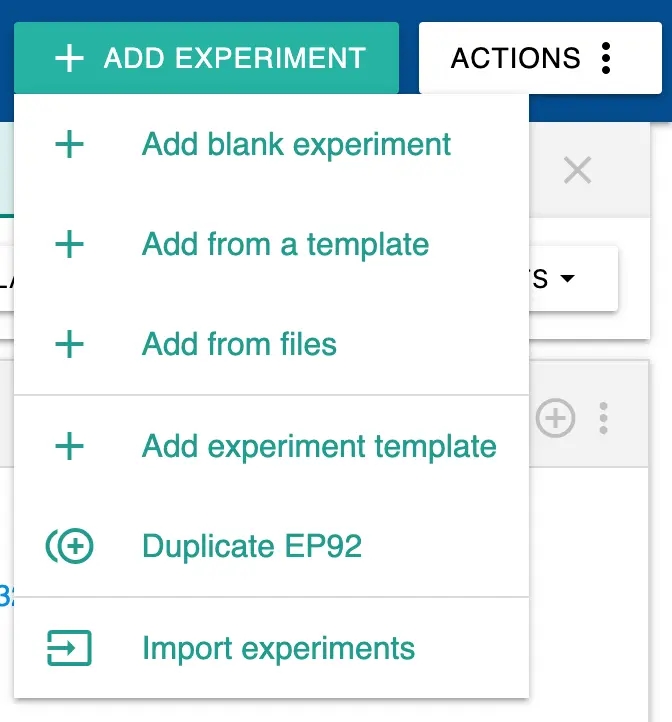
Add from import. The import function can be used to create records in batches. For more information, see List view -> Actions -> Import.
Summary
There are three ways to add a new entry to Labii Electronic Lab Notebook (ELN): Adding a blank entry, adding an entry from a template, or adding an entry from a file. To learn more, schedule a meeting with Labii representatives (https://call.skd.labii.com) or create an account (https://www.labii.com/signup/) to try it out yourself.
Last updated
Was this helpful?