2023-04-08 Labii's Steps Widget: Ultimate Tool for Organizing and Tracking Experimental Processes
The Labii Steps widget is a new feature that allows users to track the progress of their projects and tasks by breaking them down into individual steps.
Introduction
Tracking experimental processes is a critical aspect of scientific research. It is essential to maintain accurate records and ensure that all steps are followed correctly to produce reliable and reproducible results. Manual tracking of experimental processes is time-consuming and prone to errors, and many researchers are looking for more efficient and reliable ways to track their experiments. In this blog, we will discuss how Labii's Steps widget can help researchers to track their experimental processes more efficiently and accurately.
Existing Solutions
Traditionally, researchers have used paper-based laboratory notebooks to track their experimental processes. However, paper-based notebooks are prone to errors and can be time-consuming to maintain. Protocols.io is an online platform that allows researchers to create, share, and collaborate on experimental protocols. The platform provides a step-by-step template for protocols, which allows researchers to track their experimental process. The platform uses a checkbox system to mark steps as completed, and the progress of the protocol is indicated by a percentage complete bar.
Labii's Solution: Steps Widget
Labii's Steps widget is a flexible and efficient solution for tracking experimental processes. The Labii Steps widget is a new feature that allows users to track the progress of their projects and tasks by breaking them down into individual steps. The widget provides a clear overview of the status of each step, with the ability to add variables or comments to each step for additional context or details.
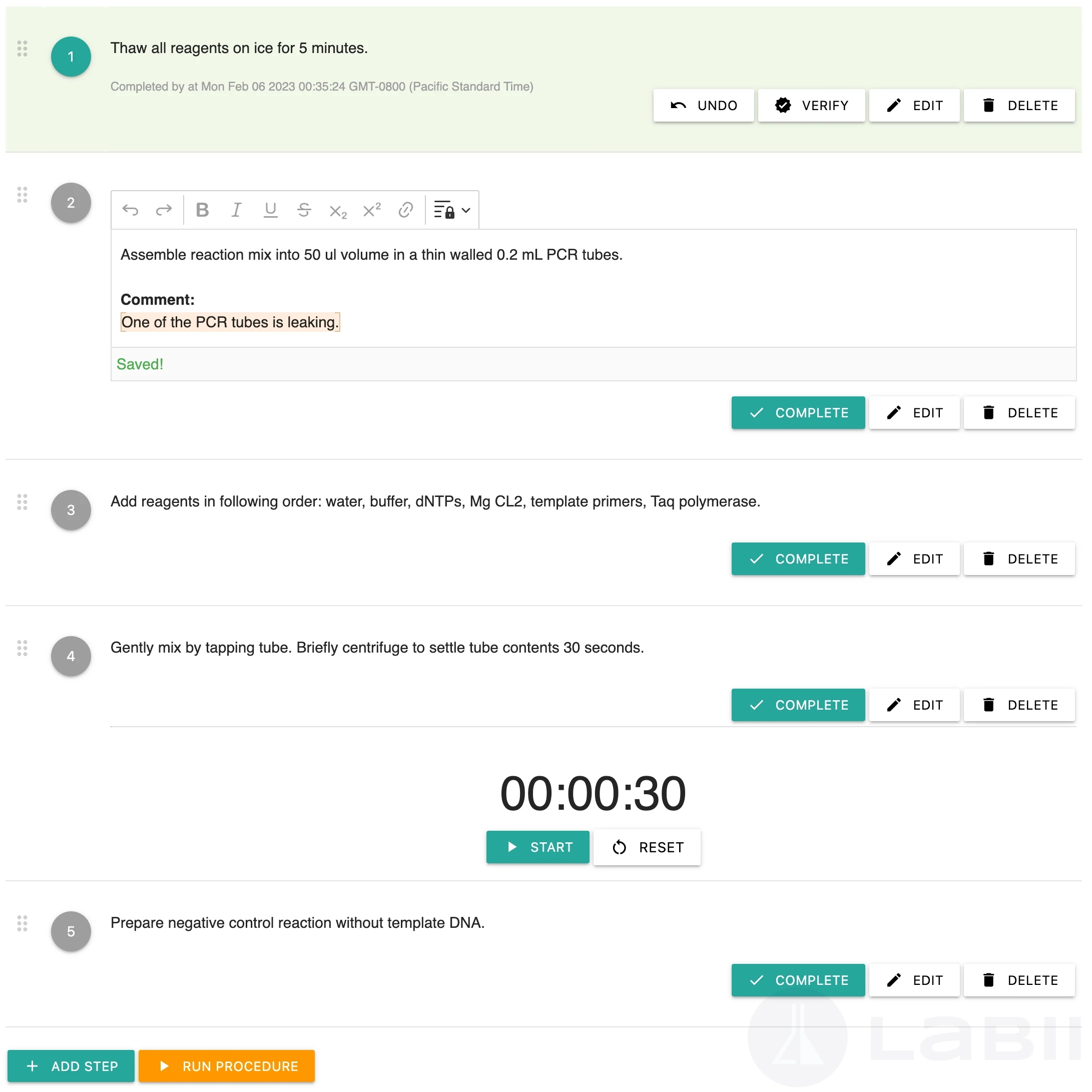
Features of Labii Steps Widget
The Steps widget has several features that make it an excellent solution for tracking experimental processes, including:
Rich Text Formatting: The Steps widget allows users to format each step using rich text formatting tools such as bold, italic, and underline.
Insert Function: The Insert function allows users to insert text from templates, files of any type, or other widgets to extend the function of a step.
Restrict Editing Feature: The Restrict Editing feature allows users to restrict editing to certain parts of the text, enabling users to collect variables to add comments.
Complete Action: The Complete action enables users to track which steps are finished and which steps are unfinished. Labii tracks who completed a step and the datestamp of the completion.
Verify Action: The Verify action enables an additional user to verify the experimental process, meeting the regulatory requirements like GLP and GMP.
Timer Function: The Timer function helps users perform the countdown requirement for the experimental process.
Run Procedure: The Run Procedure function enables users to perform experiments by following each step and provides voice-over guidance for each step in the sequence.
How to Use Labii Steps Widget
Here is a step-by-step guide on how to use the Labii Steps widget:
Add a new step: To add a new step, click the "Add Step" button located at the bottom of the widget. This will open a new blank step for you to fill out.
Fill out step details: In the "Step" field, provide a brief description of the task or process you need to complete for this step. You can also include any additional information or comments in the "Description" field.
Choose a result section: If you want to record the results of this step, select the section where you want to store the data from the "Result section" dropdown menu.
Specify a timer: If you need to set a timer for this step, enter the duration in hours, minutes, and seconds in the "Timer" section.
Load steps from an external file: If you have an existing document with steps you want to import into the widget, simply drag and drop the file into the designated cloud area or click on the cloud icon to select a file. The widget will automatically load all of the steps in the order they appear in the original document.
Edit a step: To edit a step, click the "Edit" button located next to the step you want to modify. This will open the step in a popup window where you can make changes.
Change step order: To change the order of steps, simply drag and drop the step index to the desired position.
Add results: To record the results of a step, click the "Add Results" button located below the step. This will open a dedicated results section for that step.
Add variables: If you want to include variables or comments specific to the experiment, enable the "is_restricted" option for the step and add the information in the highlighted area.
Complete a step: When you have completed a step, click the "Complete" button located at the bottom of the step. This will mark the step as complete, change the background color to teal, and add a timestamp and user information to the end of the step.
Incomplete a step: If you need to mark a completed step as incomplete, click the "Undo" button located at the bottom of the step.
Verify a step: To verify a step has been completed correctly, click the "Verify" button located at the bottom of the step.
Delete a step: To delete a step, click the "Delete" button located next to the step you want to remove.
Start timer: To start a timer for a step, click the "Start" button located next to the timer. This will begin the countdown for the specified duration.
Run procedure: To proceed through each step one at a time with guidance, click the "Run Procedure" button located at the bottom of the widget.
Navigate steps: To navigate between different steps, use the "Previous" or "Next" buttons located at the bottom of the widget.
Read step: To have the step read aloud, click the "Read" button located at the bottom of the widget.
Go to a specific step: To jump to a specific step, click the "Goto step" button located at the bottom of the widget and select the desired step from the dropdown menu.
Summary
Labii's Steps widget is a flexible and efficient solution for tracking experimental processes. It includes several features that make it an excellent choice for researchers who want to manage their data, experiments, and workflows more efficiently. With rich text formatting, insert function, restrict editing, complete and verify actions, timer function, and run procedure function, Labii's Steps widget provides a complete solution for tracking experimental processes. By using Labii's Steps widget, researchers can save time, reduce errors, and improve the accuracy and reliability of their experimental processes. To learn more, schedule a meeting with Labii representatives (https://call.skd.labii.com) or create an account (https://www.labii.com/signup/) to try it out yourself.
Last updated
Was this helpful?